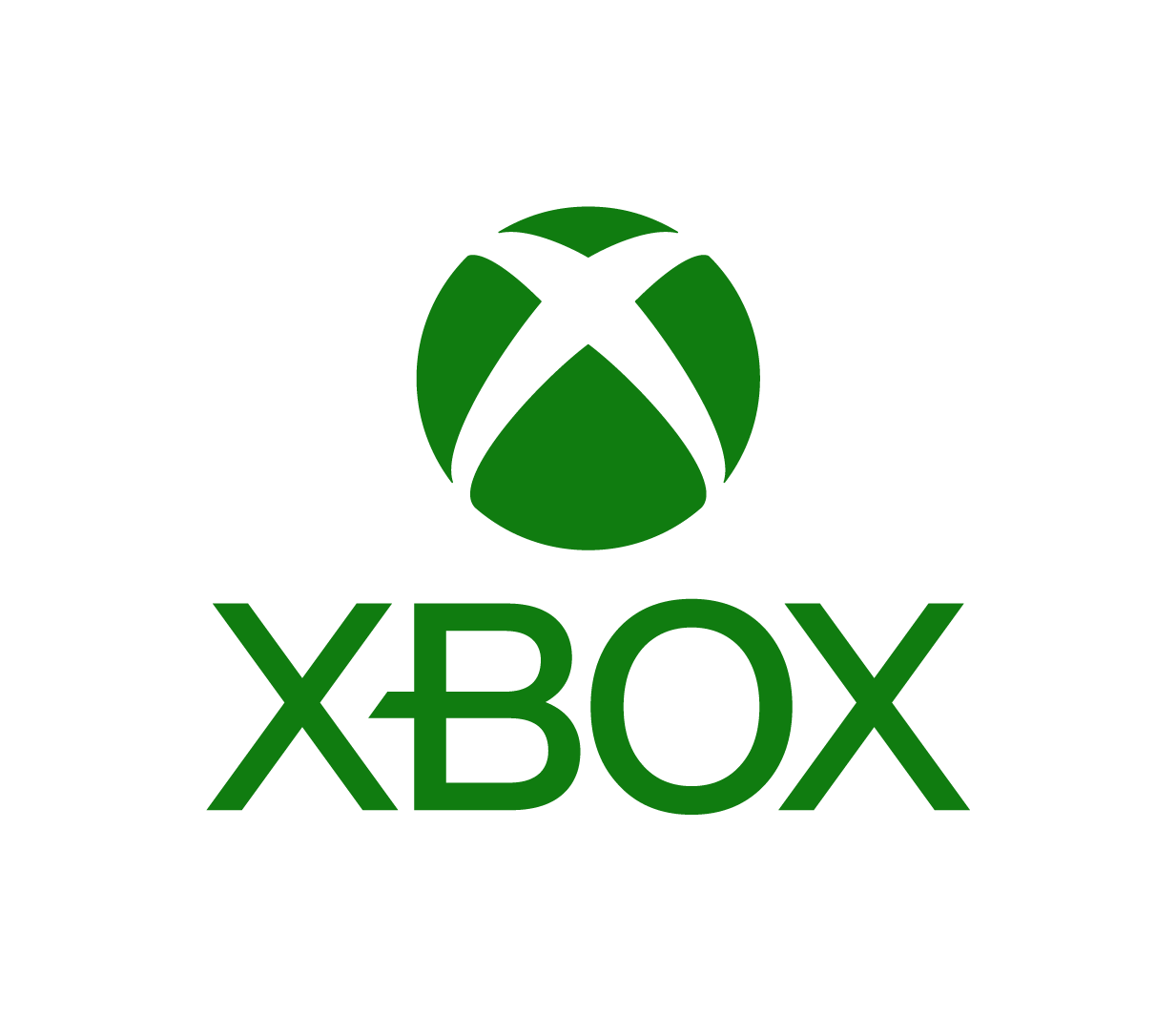Xbox 360®
- In the Xbox dashboard, under “My Xbox,” scroll to and select “Family Settings.” To activate parental controls, select “On.”
- Select “Ratings and Content,” and then “Game Ratings.” Select the maximum ESRB rating level you deem appropriate for your children by pressing the green A button.
- Once you are finished adjusting the various settings, press the red B button to return to the main “Console Safety” screen and select “Save and Exit.” If you have not yet set your pass code you will be prompted to do so at this time.
You can also use “Family Settings” to:
- Activate the “Family Timer” to limit the total amount of time the console can be used per day or week
- Manage access to Microsoft’s online service “Xbox LIVE”
- Block access to movie DVDs by MPAA rating, television shows by TV rating, music/videos marked for explicit content and other unrated media
- Hide restricted content (e.g., downloadable games, trailers and demos) in “Xbox LIVE Marketplace” and “Inside Xbox”
- Allow “Game Exceptions” to specify titles that do not require a pass code to play
Tip: You may want to set up a separate “Xbox LIVE” account for each child in your family
For more on Xbox 360 Family Settings and step-by-step guides, visit: www.GetGameSmart.com
View Full Guide