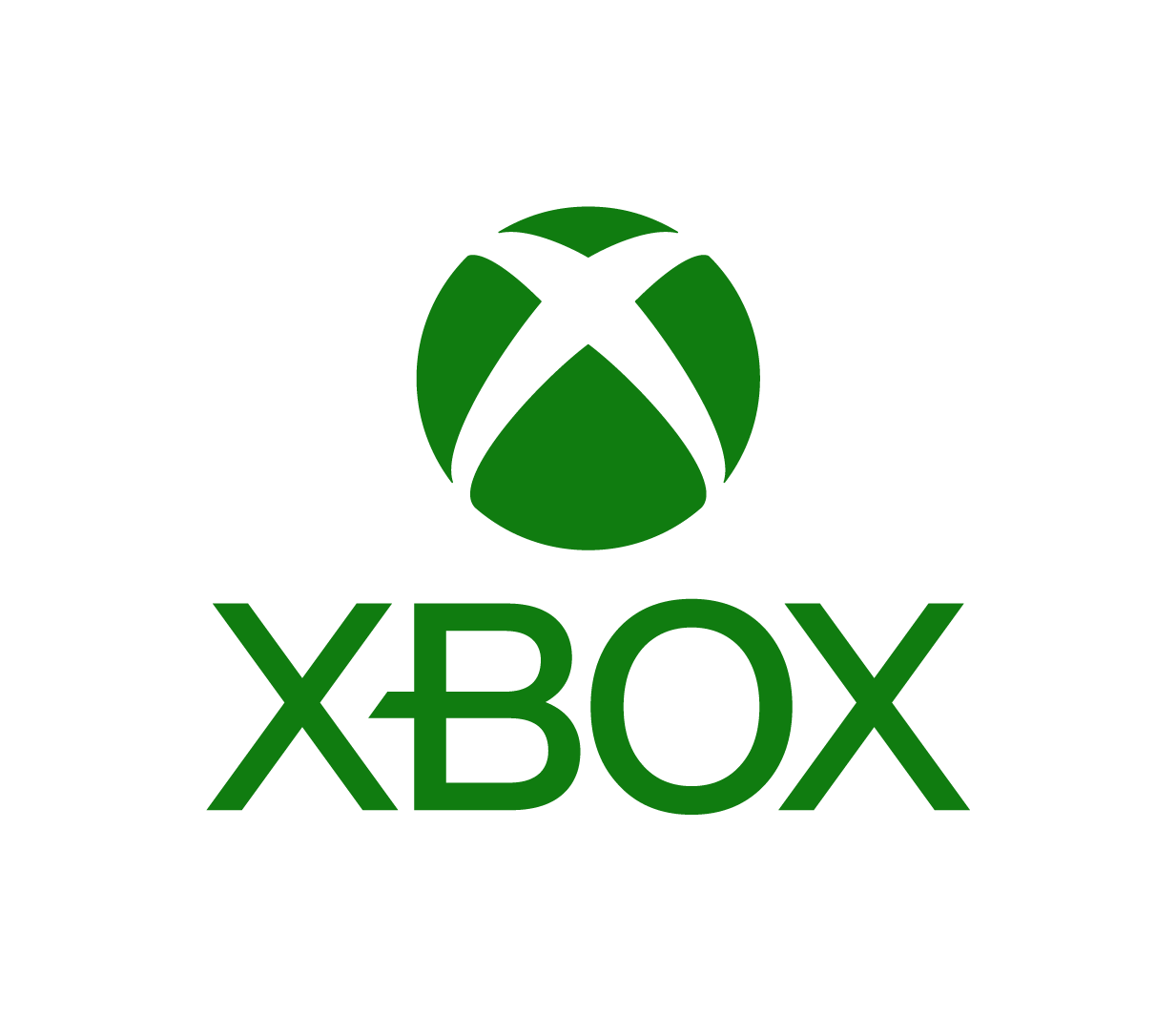PlayStation®3

- In the main menu, using the left stick or directional pad, go to “Settings,” then select “Security Settings” by pressing the X button. Options for restricting games are listed under “Parental Control.” A number system indicates the relative level of restriction: the lower the number, the tighter the restrictions.
- Each number below corresponds with an ESRB rating category. Setting restriction at one of these numbers will prevent games rated above that level from being played on the system:
- 3 – E (Everyone 6+)
- 4 – E10+ (Everyone 10+)
- 5 – T (Teen 13+)
- 9 – M (Mature 17+)
- 10 – AO (Adults Only 18+)
- To set parental controls for the Web browser, in “Security Settings,” select “Internet Browser Start Control.” Your options are “On” or “Off.” Selecting “On” will block access to the Internet.
- The PlayStation 3 parental controls are enforced by a four-digit password. The default password is 0000 (four zeros). It is recommended that you reset the password. In the Security Settings menu, select “Change Password.” Enter the default password, and then select a new password.
You can also use “Parental Control” to:
- Block access to DVD and Blu-ray (high-definition) movies by MPAA rating
- Set spending limits for sub accounts under the “Monthly Spending Limit” section
Tips about PlayStation Network:
- The default settings block content based on registered user age and restrict chat with other players.
- Be sure to set up sub accounts for each child.
- The account holder will always receive an email whenever a purchase is made via the PlayStation Store.
For more on PlayStation 4, PlayStation 3 and PlayStation Network, visit: www.us.playstation.com/support
View Full Guide