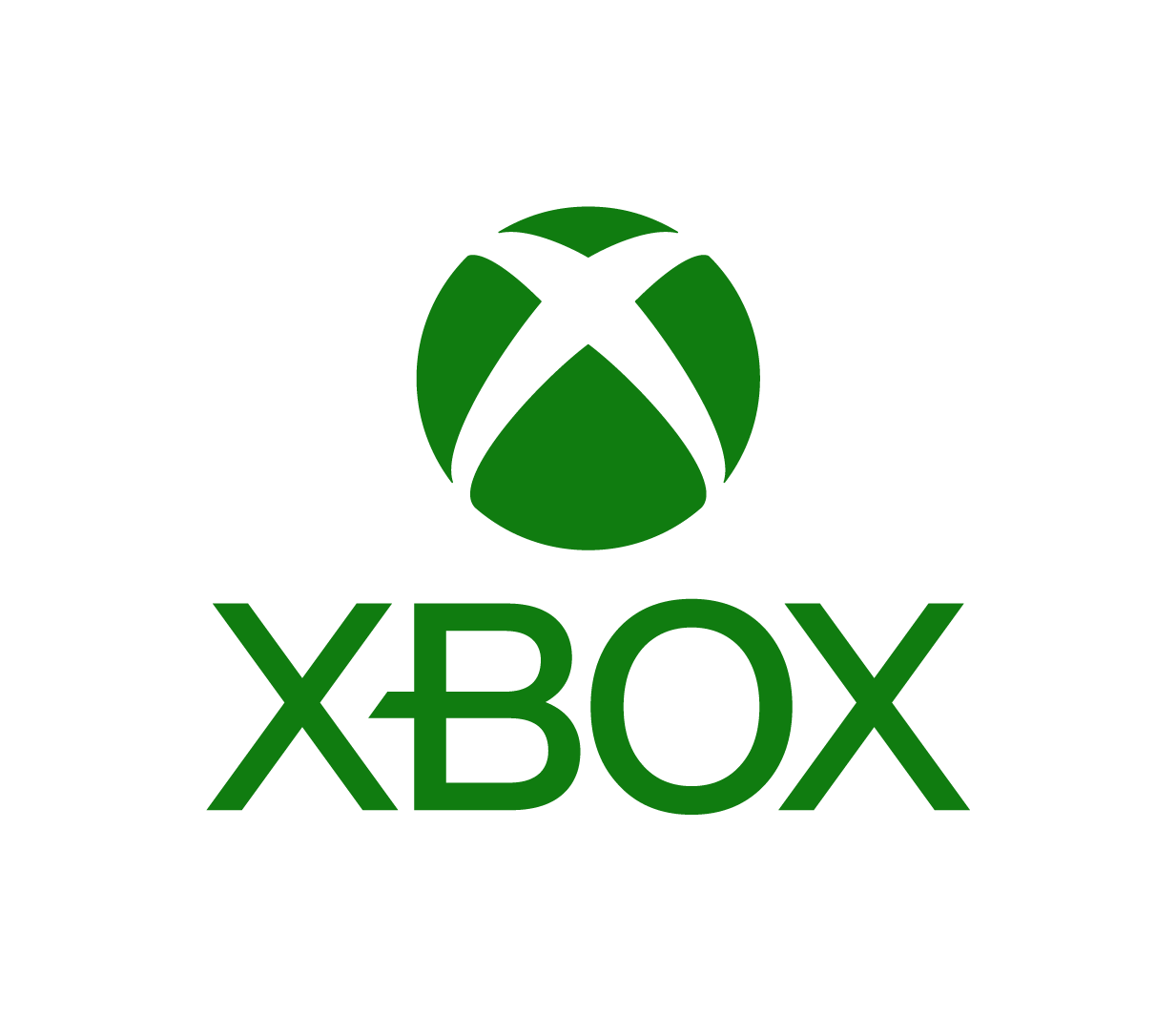Nintendo 3DS™


- In the Nintendo 3DS menu, cycle through the “System Settings” icon using the D-Pad, circle analog pad or your finger and tap it or press the “A” button. Then tap”Parental Controls.”
- Review the screens which explain the Nintendo 3DS parental control features. Choose a PIN, and then re-enter this PIN.
- Next, select a question and answer to recover your PIN should you forget it when accessing parental controls in the future.
- Tap “Set Restrictions” to access parental controls, then tap “Software Rating.”
- You may choose “Do Not Restrict” to allow all video games to be played. Or, tap the arrow on the right of the screen to select the highest ESRB rating allowed. Tap “OK” to accept, or “Cancel” to change the rating restriction setting.
- You will now have the option to restrict the following features:
- “Internet Browser” – Allows users to browse the Internet
- “Nintendo 3DS Shopping Services” – Restrict the use of credit cards, Nintendo Prepaid Cards, and online content purchasing in the Nintendo eShop
- “Display of 3D Images” – Allows users to view 3D images on the screen display. (Nintendo recommends restricting 3D gameplay for users under age six.)
- “Sharing Images/Audio/Video” – Allows sharing files with other users which may contain private information (excluding original Nintendo DS software)
- “Online Interaction” – Allows exchanging data between users that may contain personal information, and the ability to play online-enabled games (excluding original Nintendo DS software)
- “Street Pass” – Allows exchanging data between users of Street Pass that might include photos or other personal information (Nintendo 3DS software only)
- “Friend Registration” – Allows users to register new friends
- “DS Download Play” – Allows users to connect with nearby systems to download demos and play wireless multiplayer titles
- When you have finished adjusting the settings, tap “Done” to save.
Note: Limiting or blocking the use of credit cards and software purchases in the Nintendo eShop will not prevent children from downloading free software, so make sure you also set restrictions based on the ESRB-assigned age and content rating.
Other Tips:
- The account holder will always receive an email whenever a purchase is made via the Nintendo eShop.
View Full Guide