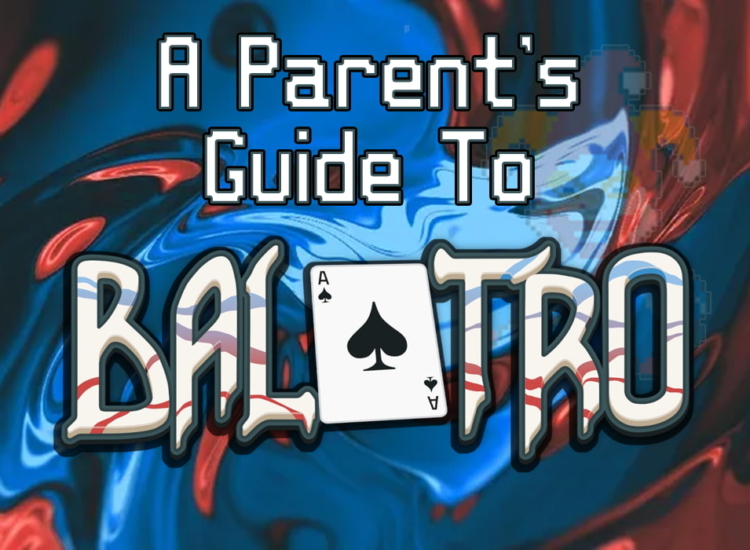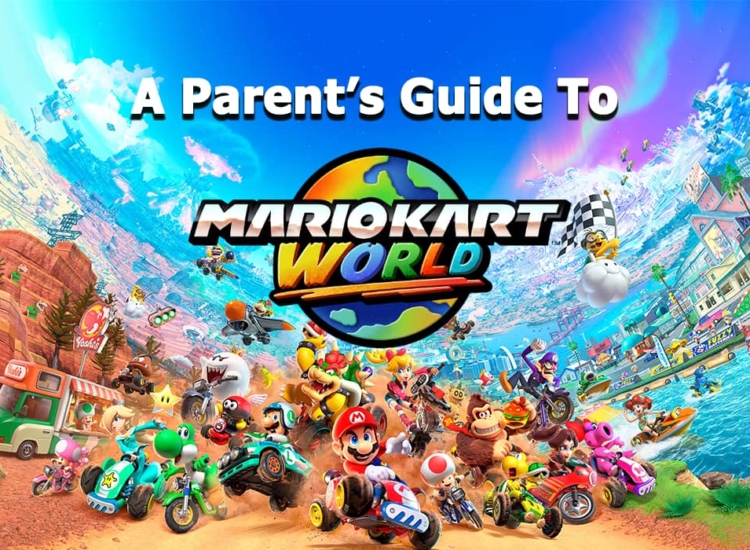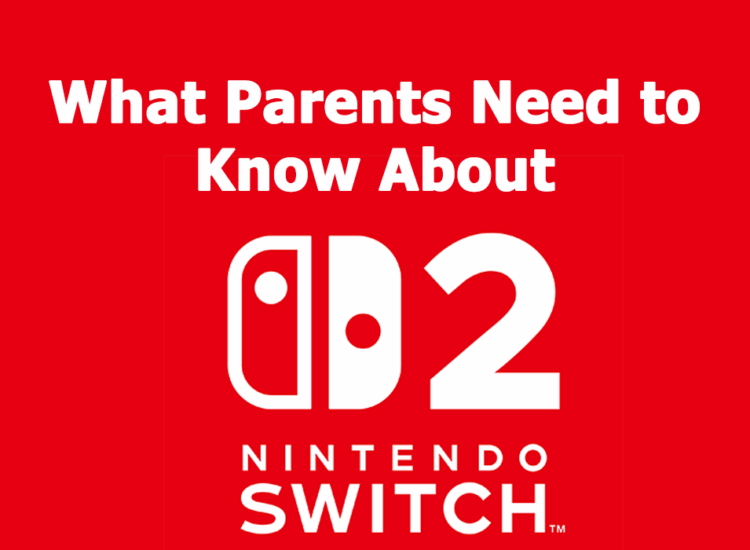Taking Control of Video Games, Mobile Apps & Your Kids
When my kids were younger, they often complained that I was “the only mom” with strict rules about the types of movies, games, and other entertainment they were allowed to consume. Although I still wear this badge proudly, I see many parents struggling to set similar boundaries at home. After all, considering the rapid pace of change all around us, who can blame them? Fortunately, when it comes to video games, easy-to-use tools can help parents recognize which games are appropriate and to help set parental controls
Children are connected and engaged online at an early age and parents need to stay actively involved to ensure that their kids are using technology appropriately. As the president of the ESRB and “the only mom” in my kids’ universe with rules about entertainment – here are some of my suggestions for how to get started:
Check the Rating Information
You’re probably already familiar with ESRB ratings for “boxed” video games. What you may not know that those same ratings are also assigned to mobile games and apps in Google Play and downloadable games in the PlayStation Store, Nintendo eShop, the Microsoft Store for Windows and Xbox, Origin, and the Oculus store. The ESRB rating system has three-parts:
- Rating categories suggest age-appropriateness. ESRB uses age-based categories including E (Everyone), E10+ (Everyone 10 and older), T (Teen), M (Mature) and AO (Adults Only).
- Content descriptors indicate whether there is violence, suggestive themes, language, gambling, controlled substances and more. ESRB currently uses close to 30 different descriptors.
- Interactive elements notify parents about other features that can be found in games such as whether there are offers to make additional in-game or in-app purchases, if users can interact or share their location with each other, or if unrestricted internet access is provided.
Here is an illustration of the ESRB rating system:
Understand Device Settings and Parental Controls
All devices today feature parental controls, allowing you to manage games and apps without having to hover. You can use parental controls to block or limit the games available to your children based on the age rating, but most offer even more choices for you. Depending on the device, you can manage:
- Which games your kids can play (based on the ESRB-assigned rating information)
- How much time your kids spend playing games
- The ability to make in-game purchases
- Access to the internet and location tracking
More robust parental controls even include the ability to proactively approve of who can play with your children online, while blocking people who are not on your approved list. These controls are PIN, or password protected, so once you’ve activated them don’t share your password with your kids! And don’t forget, if you are the account holder, you will always receive an email when a purchase is made.
Quick Tips for Parents
Here are five must-dos for today’s digital parent:
- Check all three parts of a game or app’s ESRB rating to help decide if it is appropriate: age category, content descriptors and interactive elements.
- Visit this page for a convenient breakdown of the ESRB ratings and easy access to parental control guides.
- Setup parental controls to help manage which apps and games your kids download and play and how much time and money they can spend. Keep your password or PIN a secret!
- Use the ESRB’s Family Discussion Guide to help structure a conversation with your children about establishing ground rules for playing video games and using mobile apps.
- Monitor and/or play games with your children. There’s no better way to learn than being an involved parent!
Video games are always changing, and so are the ways your children interact with them. But don’t forget: taking control of your family’s video games is easier than you may think.